Orlogix®'s "Backup MyPC®" v7" Quick Start Guide
The Easiest to use, yet powerful, backup utility for your PC.
Safety Notice
First, please be aware that rare and unpredictable hardware or software failures can occur whenever you use any IT product. One of the possible consequences is the loss of your data and files. The only practical way to avoid this risk is to create and verify multiple regular backups and store them in a safe place. You alone are fully responsible at all times for the safety of all your data and files.
Introduction
This product is a friendly wizard-based file backup product.
It must be installed before using it.
This software is only intended for use on Microsoft Windows 11, 10, 8, 7, Vista, XP or 2000.
Do not use it on any other computer.
You can create and restore backups of files using hard-drives, network shares, NAS devices, CD,s DVDs, Blu-ray, USB keys and USB drives.
You can do once-off backups or set-up automated ones to run on a schedule.
You can create as many backups as you like.
Tape-drive backups are not supported.
Overview of Usage
Select your preferred interaction on the left pane.
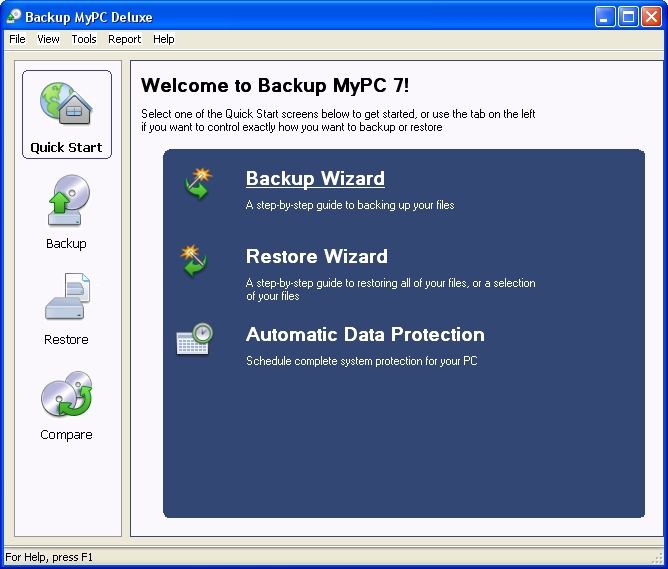
“Quick Start” will display the help Wizards which are recommended for novice users.
These Wizards are briefly described here.
Backup Wizard steps
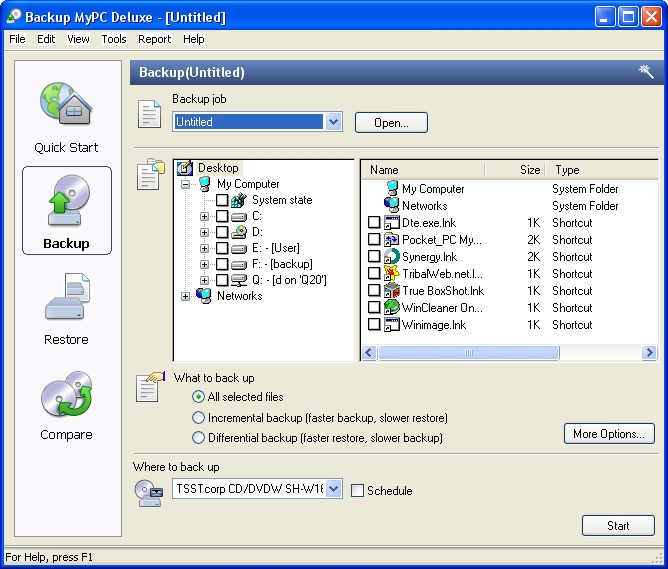
Choose to back up all the files in your personal “My Computer” folders or specify exactly what files you wish to backup.
Choose to backup all selected files or just the new and updated files.
Choose backup device and filename.
Choose to verify backup (defaults to yes).
Choose to compress the data to take up less space (defaults to yes).
Choose to perform the backup immediately or at a later specific date and time.
- If you choose later:
- Choose to repeat the backup never, daily, weekly or monthly.
- Then choose date and time to start.
- And user name and password of account to use for performing backup (This should be an account with sufficient privileges, discuss with your IT staff for more info.)
- Choose a name for this backup.
If you choose to backup immediately, your backup now starts.
Otherwise it will automatically start on the schedule you specified.
Make sure to leave your computer on and the backup media available to use.
Backup MyPC should be closed before automatic backups are due to start.
Restore Wizard steps
You should use the Restore Wizard in the event that you lose your files and need to retrieve them from a backup.
Choose backup device and file to restore from.
Choose how to get the list of available files, catalogue or media. (The default of catalogue is recommended unless a restore has previously failed.)
Choose one or more files to restore.
Choose where to restore files to, either the original location or another one you specify.
Choose how to handle the case where the file being restored to a folder already exists there.
Click Start.
The name of the required backup is displayed on screen to help you find the correct CD or DVD for example.
The files you chose are now restored.
This may take a long time.
Technical Support
Enterprise Support
Unlimited free email support from enterprise.support@orlogix.com
Email support is only availble in English.
Consumer and Business Support
Unlimited free email support from support@orlogix.com
Unlimited free phone support from
European Freephone : 00800 3883 2000
ROI number : +353 61 226 935
Times of Operation
Monday - Friday
(Republic of Ireland public holidays excepted)
Please note that we are also closed on Dec 24th
08:00 - 13:00 open
13:00 - 14:00 closed
14:00 - 16:00 open
14:00 - 15:00 open(Fridays only)
Republic of Ireland Time Zones used
During "Irish Winter Time"
from last Sunday in Oct to last Sunday in Mar
WET/GMT (UTC+0)
and
During "Irish Standard Time"
WEST/BST/IST (UTC+1)
Email and Telephone support is available in English, German, French, Italian and Spanish.
Customer Feedback
We welcome all feedback to john@orlogix.com